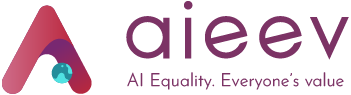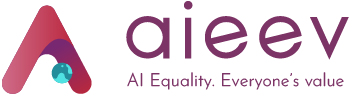Deployment Flow
Step 1. Select a project
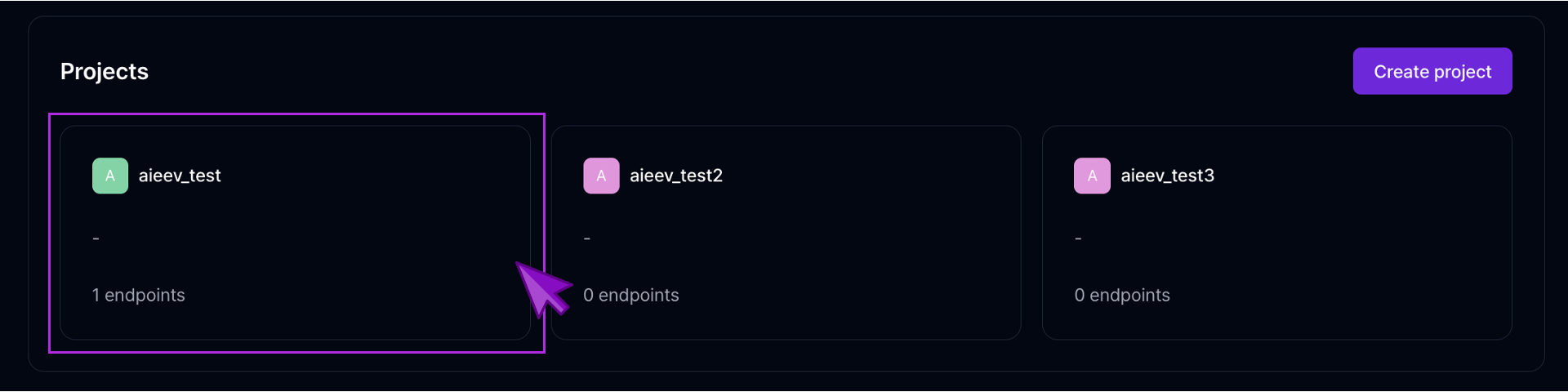
Select a project
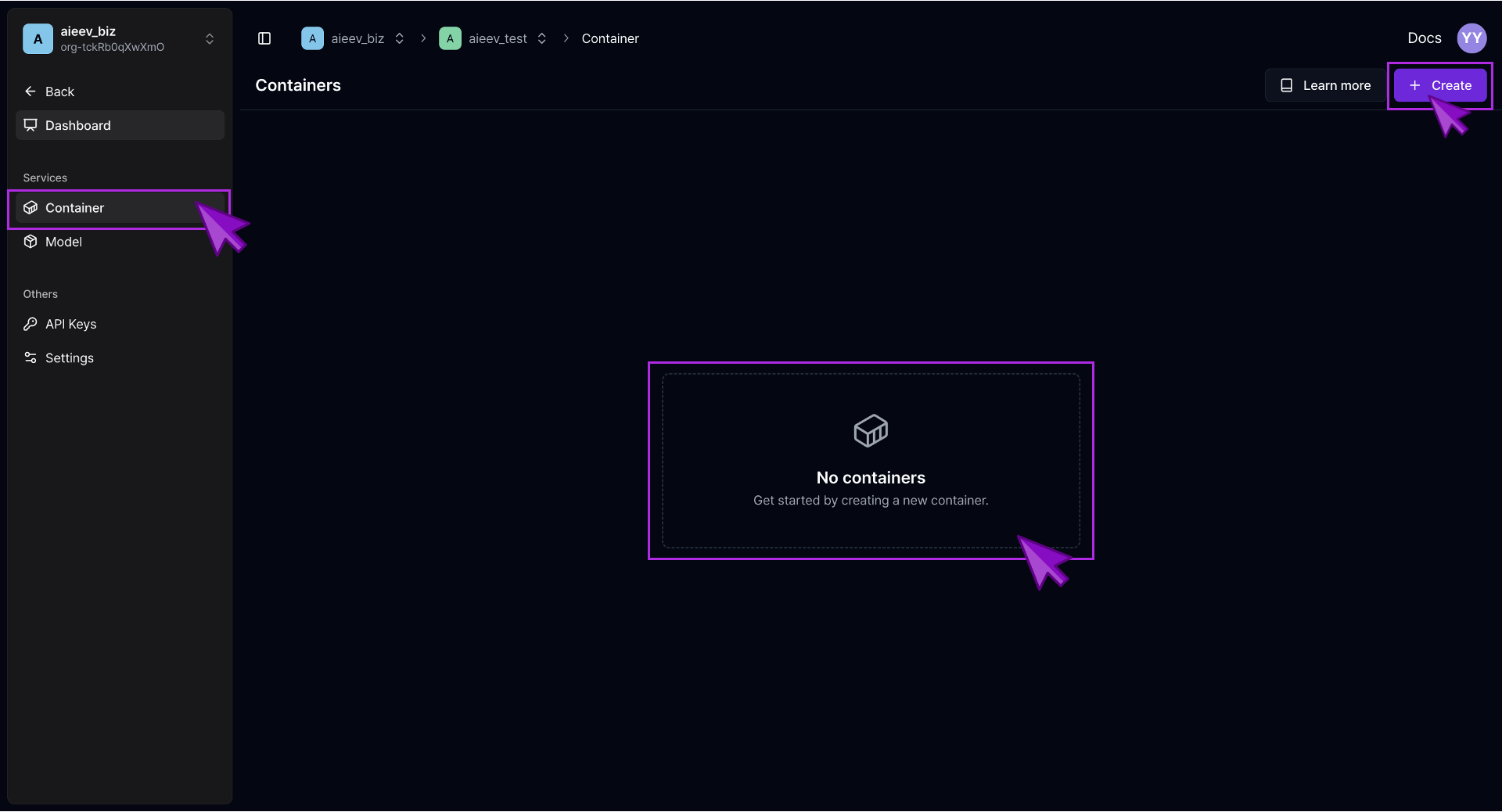
Container Page
Step 2. Base Settings
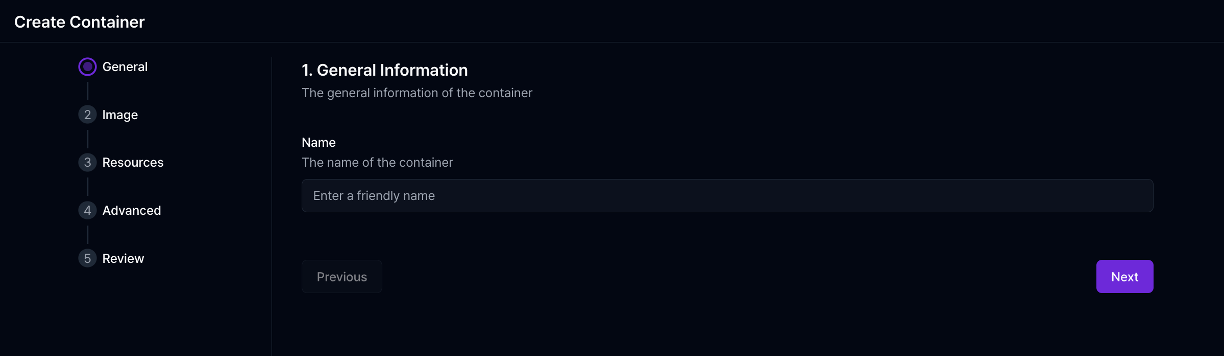
Enter General Information
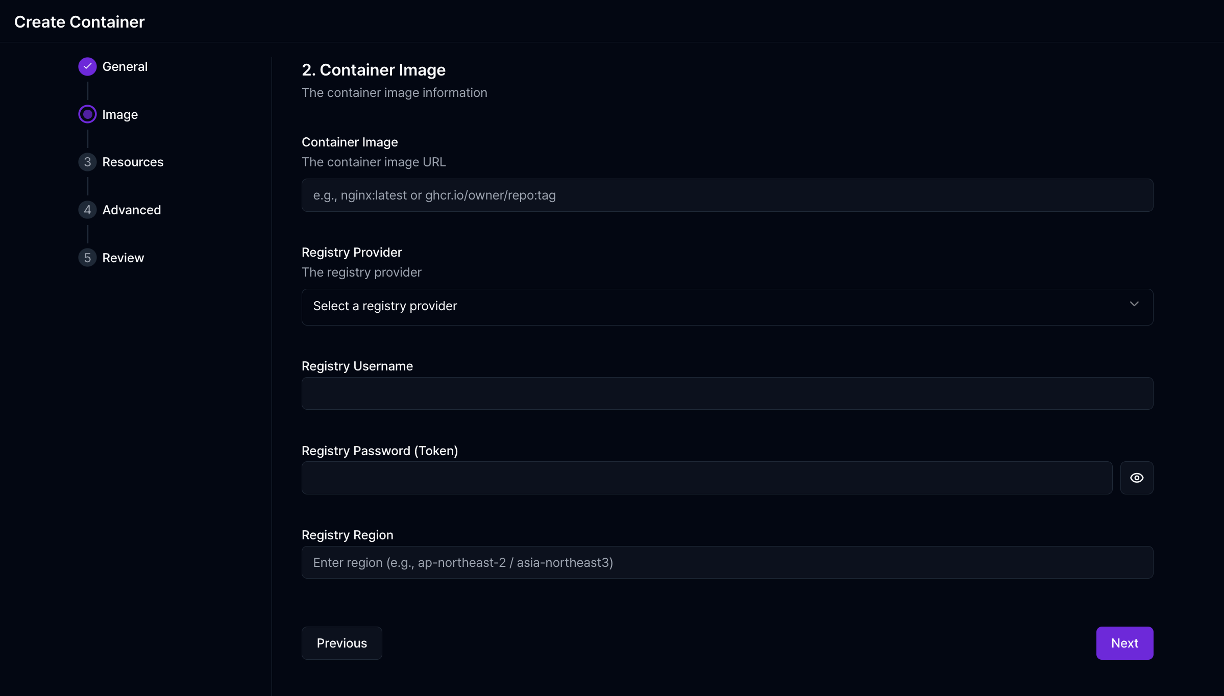
Enter Container Image Information
A user-friendly name for the container.
Type of service the container provides (used for future Playground
integration).
Docker image URL of the container.
The registry where the image is hosted (e.g., GitHub Container Registry,
Docker Hub).
Required if pulling from a private registry.
Step 3. Configure Resources
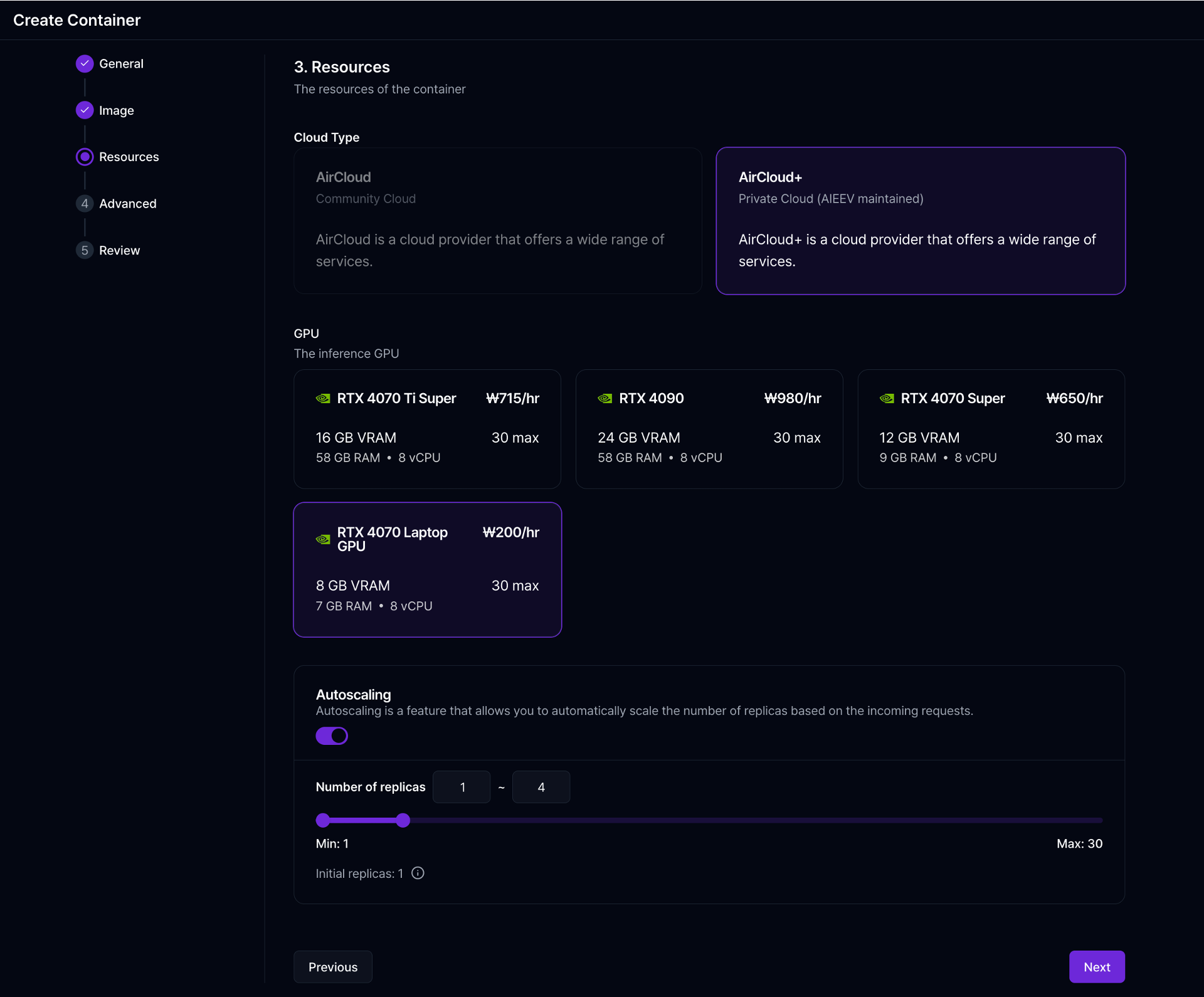
Resource Settings
- General Mode: Define instance type (e.g., RTX 4070, 4090).
- Autoscaling Mode: Define minimum and maximum replicas (1 to 30). Higher values require manual approval.
Step 4. Advanced Settings
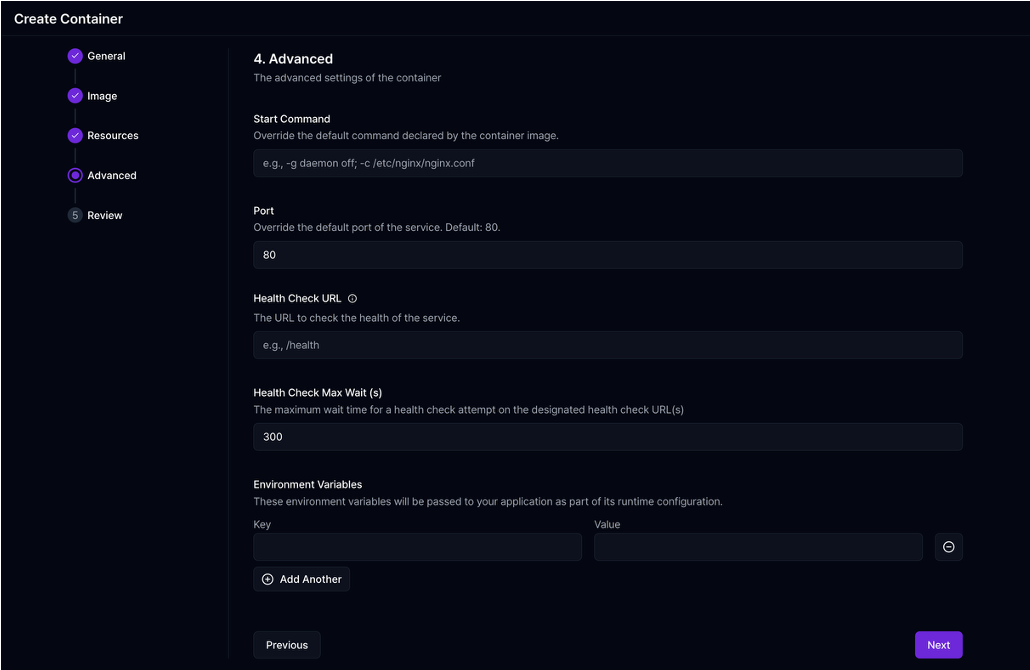
Advanced Settings
Overrides the default startup command in the container image.
Overrides the default exposed port.
Path to check container health status (e.g., /api/health).
Set key-value pairs required for your app (e.g., DB credentials, API keys).
Step 5. Review and Deploy
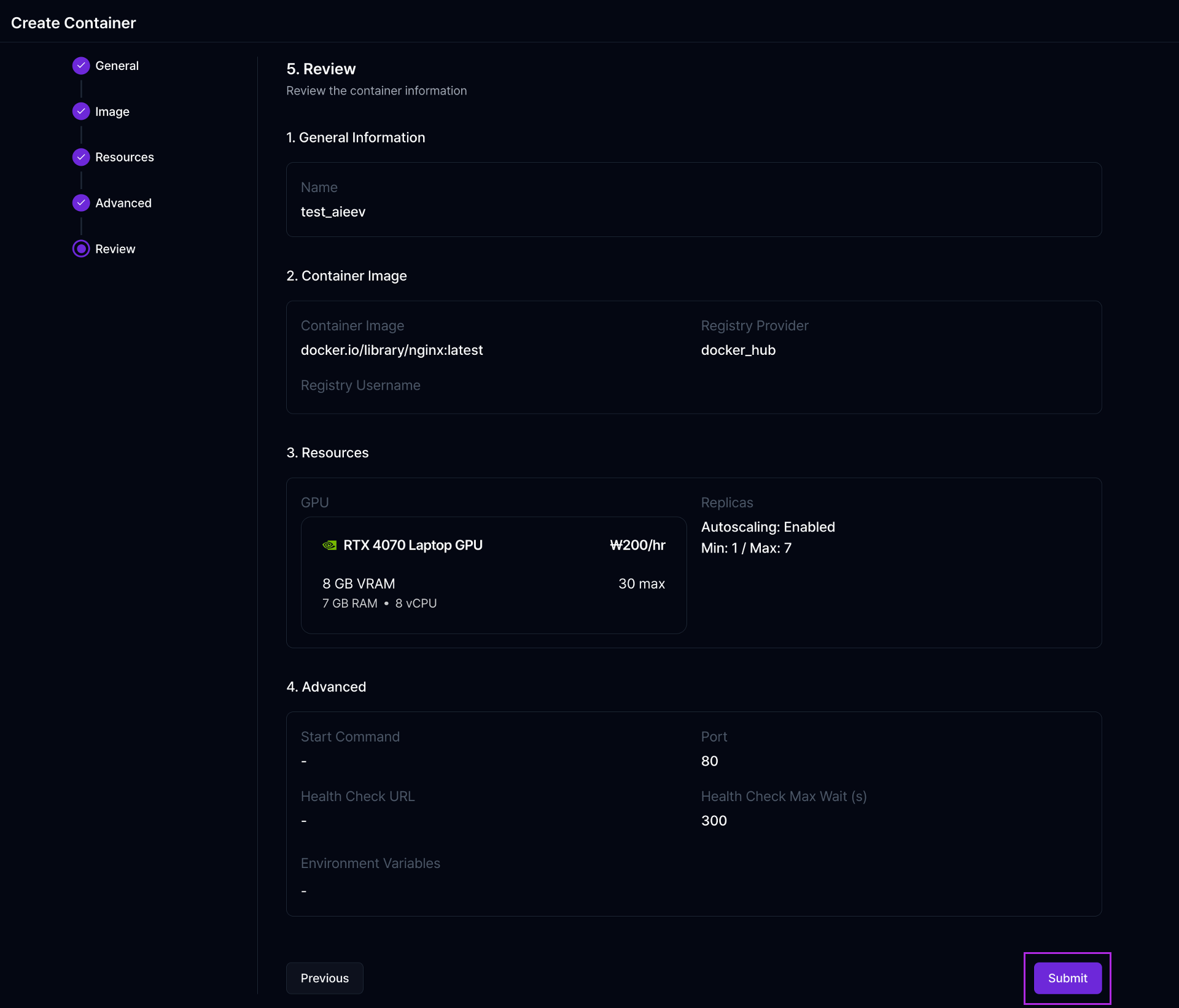
Review Page
Step 6. Deployment Completion
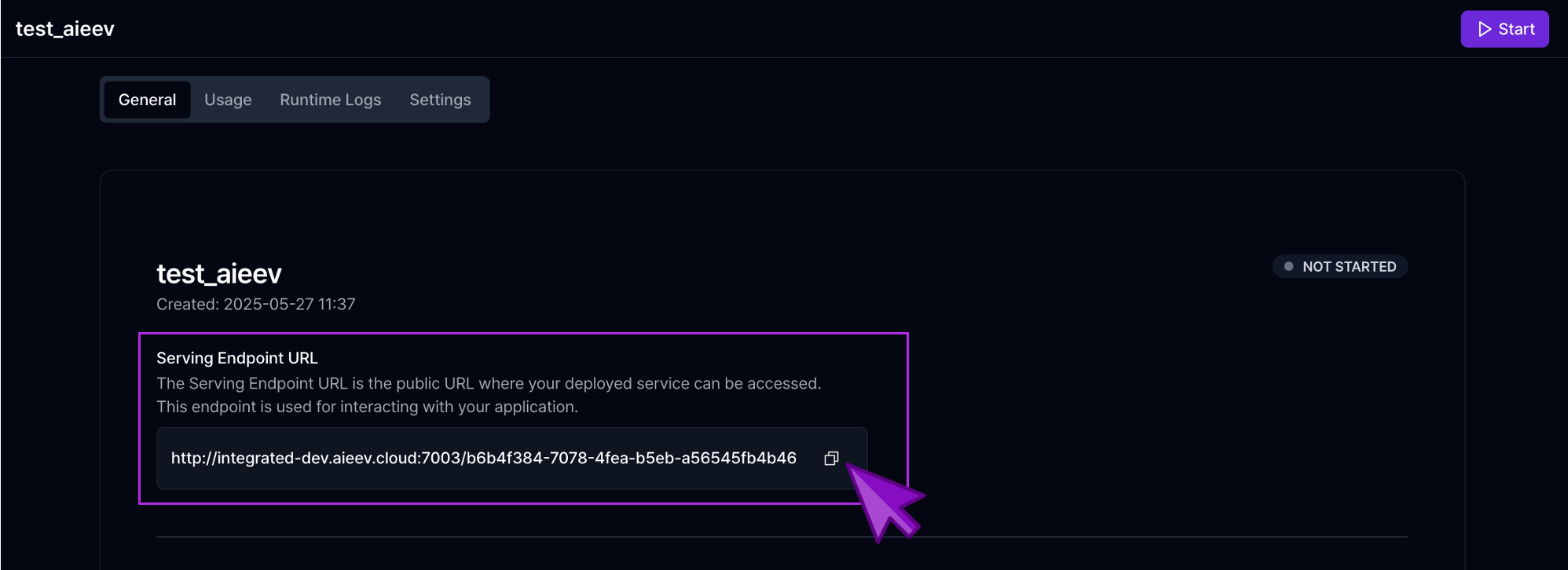
Deployment Completion
- The container will appear in the left-hand list.
- Selecting an item will show its detailed information on the right.
- You can edit settings from the right panel.
- Clicking the “Dashboard” button will redirect you to a detailed management page with container status and activity logs.
API Request
Once the container status isRUNNING, you can access the AI inference API using the exposed endpoint.
Replace the host part with your container’s Endpoint URL.
cURL